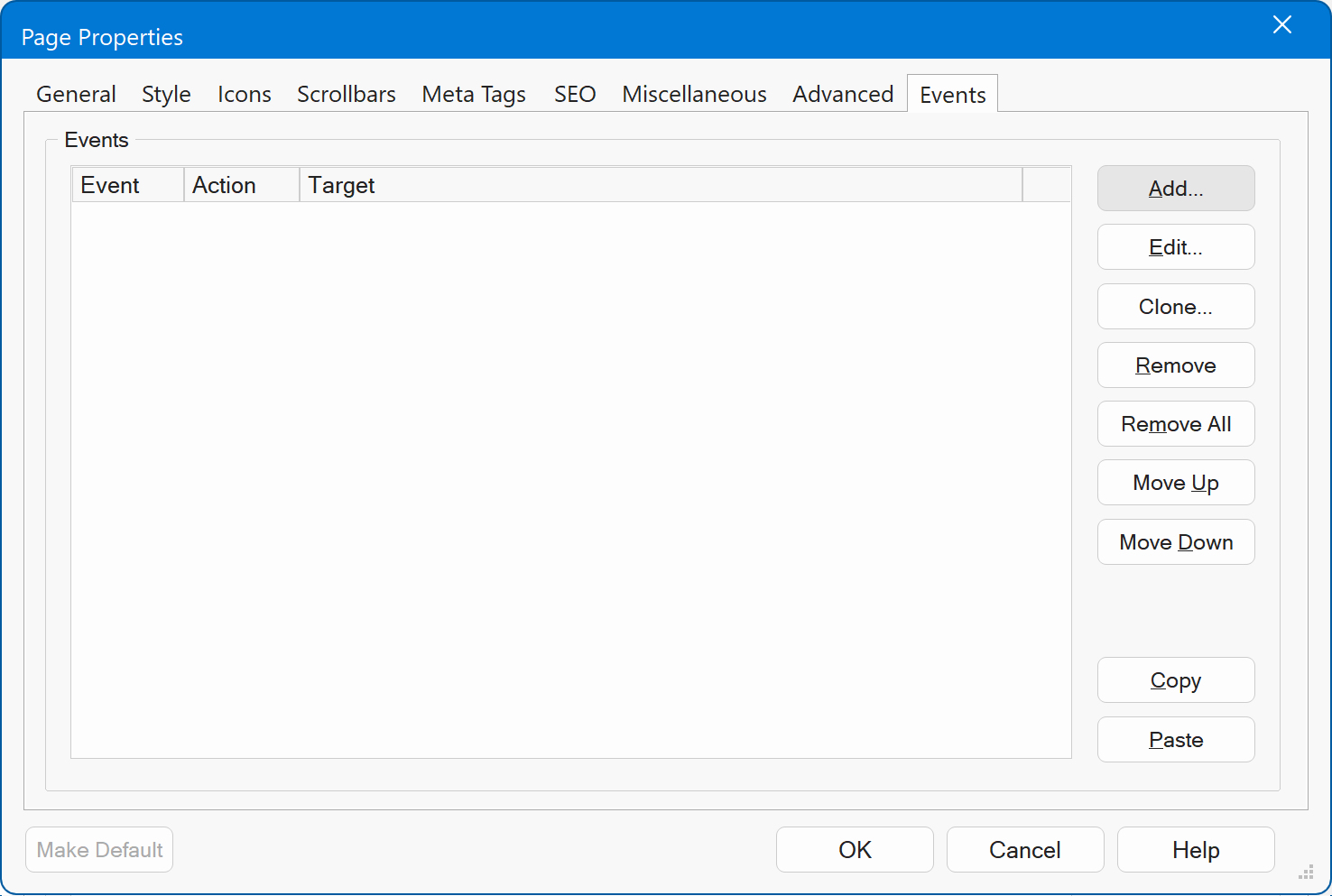Page Properties Overview
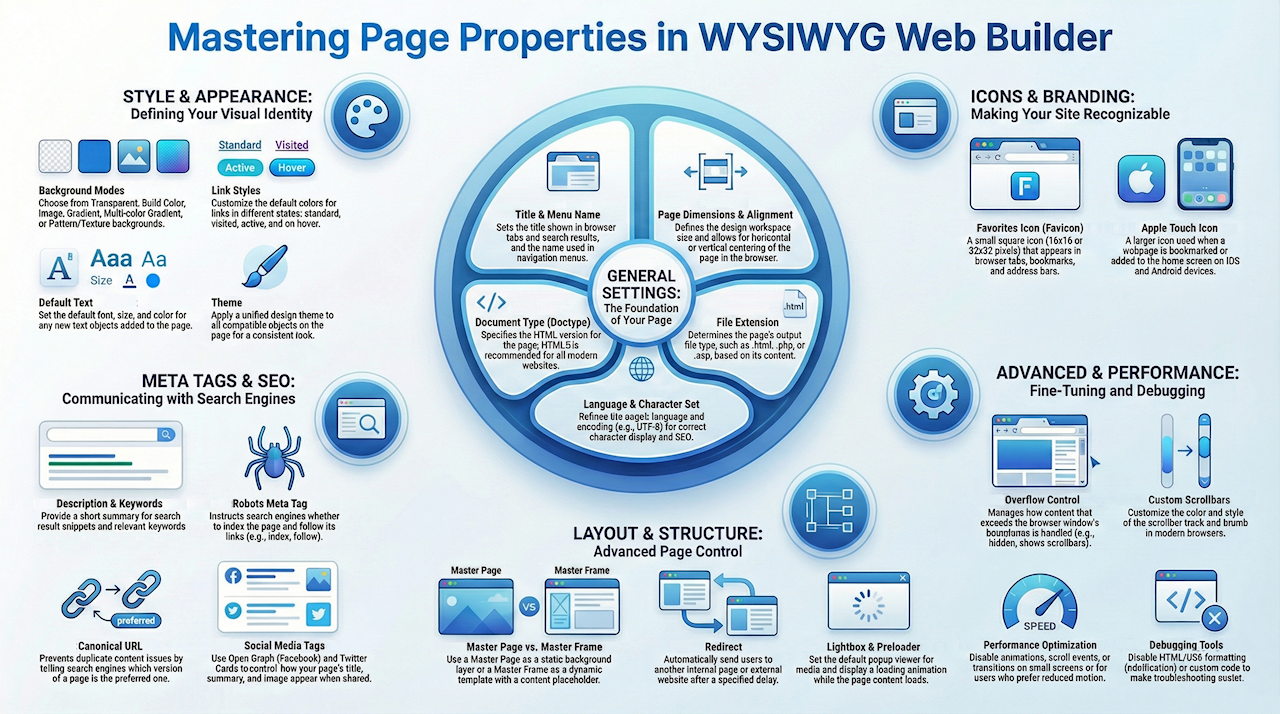
General
Title & Menu Name
The page title appears in the browser and search results; the menu name is used in navigation menus.
Page Width/Height
These define the design workspace within the builder (not visible in browsers). They help control layout and scrollbar behavior.
Target Screen Size
Presets for page dimensions to match typical screen resolutions (e.g., 800x600).
File Extension
Set the output file type (.html, .php, .asp). Changing it requires re-publishing linked pages.
If a web page contains PHP code, for example if
Document Type
Choose between HTML 4.01, XHTML 1.0, and HTML5 to define how the page HTML is generated. Use HTML5 for modern websites.
Page Alignment
Horizontal and/or vertical centering in the browser. Not recommended for responsive designs (RWD).
Language & Character Set
Define page language and encoding (e.g., UTF-8), important for correct character display and SEO.
Text Direction
Choose between left-to-right or right-to-left text flow.
Make Default
Save current settings as default for new pages.
Optionally exclude the page from publishing, search index, sitemap, and navigation.
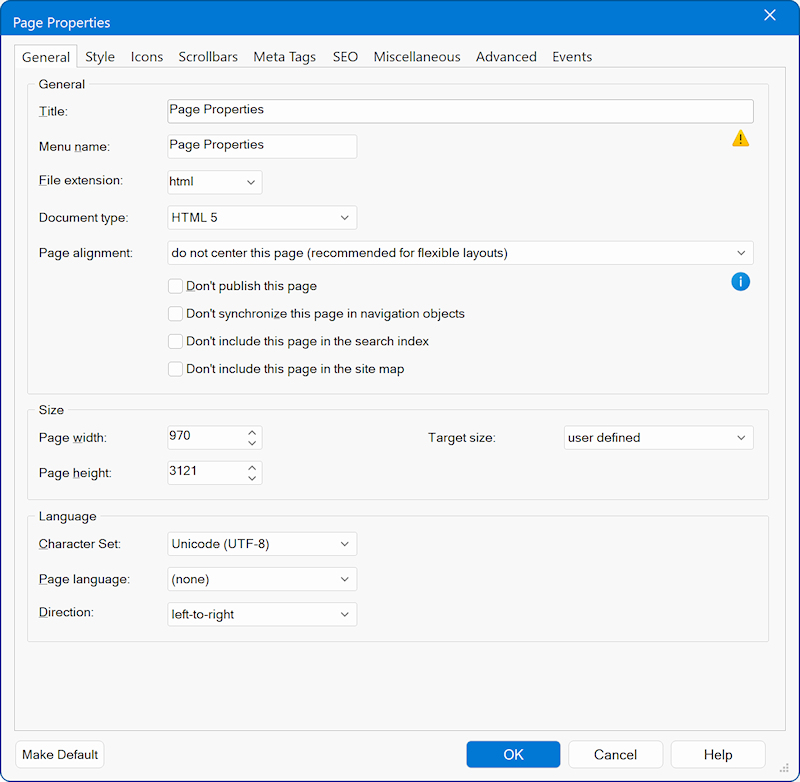
Style
This section defines background settings and default styles for your web page.
Background Modes
- Transparent: No background; appears white in browsers.
- Solid: Uses a single background color.
- Image: Use an image with options for repeat (tiling), size, alignment and repeat.
- Gradient: Two-color gradients (horizontal/vertical). Can use CSS3 or generated images.
- Multi-color Gradient: Supports multiple colors and styles (linear, glass, etc.), with CSS3 option.
- Pattern / Texture: Automatically generates background images based on patterns or textures.
Link Styles
Customize default link appearance: Link / Visited / Active / Hover Colors
Use Link Style Sheets for more control.
Defaults for text
Set defaults for new text objects: Font, Size, Color
Theme
Applies a unified design to all theme-enabled objects on the page.
Create or edit themes using the Theme Manager.
Make Default
Save the current settings as defaults for new pages.
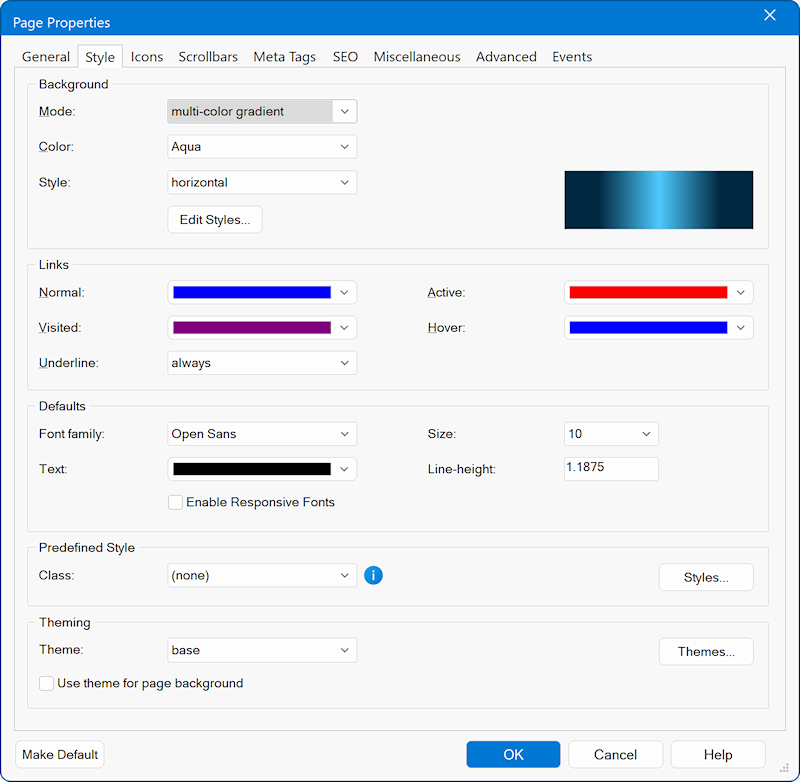
Icons
In this section you can add icons for browser tabs, bookmarks, and mobile devices to improve branding and user experience.
Favorites Icon (Favicon)
Small icon (usually your logo) shown in browser tabs, bookmarks, and address bars.
Must be square, with a minimum size of 16×16 pixels.
Recommended sizes: 16×16 and 32×32 for better appearance on high-DPI displays.
Optional: You can also use PNG format for 32×32 and 64×64 pixel versions.
Apple Touch Icon
Used on iOS and Android devices when a webpage is bookmarked or added to the home screen.
Functions similarly to a favicon but requires larger image sizes.
WYSIWYG Web Builder allows you to configure multiple icon sizes for compatibility with different devices
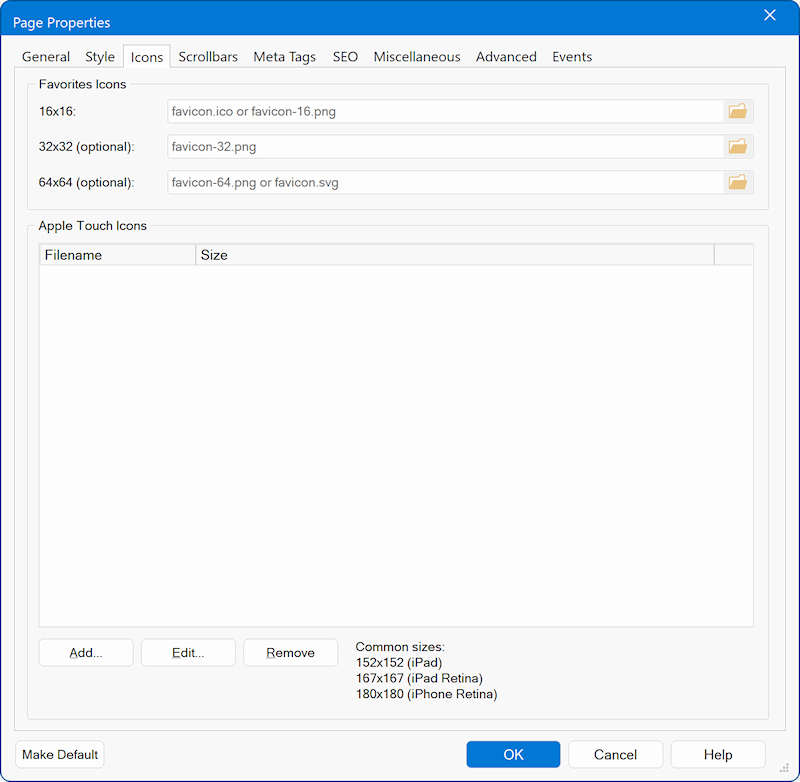
Scrollbars
Modern browsers (Chrome, Edge, Safari, Opera) allow developers to customize the appearance of scrollbars, enhancing the look and feel of web pages.
Scrollbar Track
Controls the background color and width of the scrollbar track (the "rail" behind the handle).
Scrollbar Thumb
Configures the border, corner radius, and colors of the draggable scrollbar handle.
Reset Button
Restores all scrollbar settings to default values, removing any custom colors or styles.
Full guide available at:
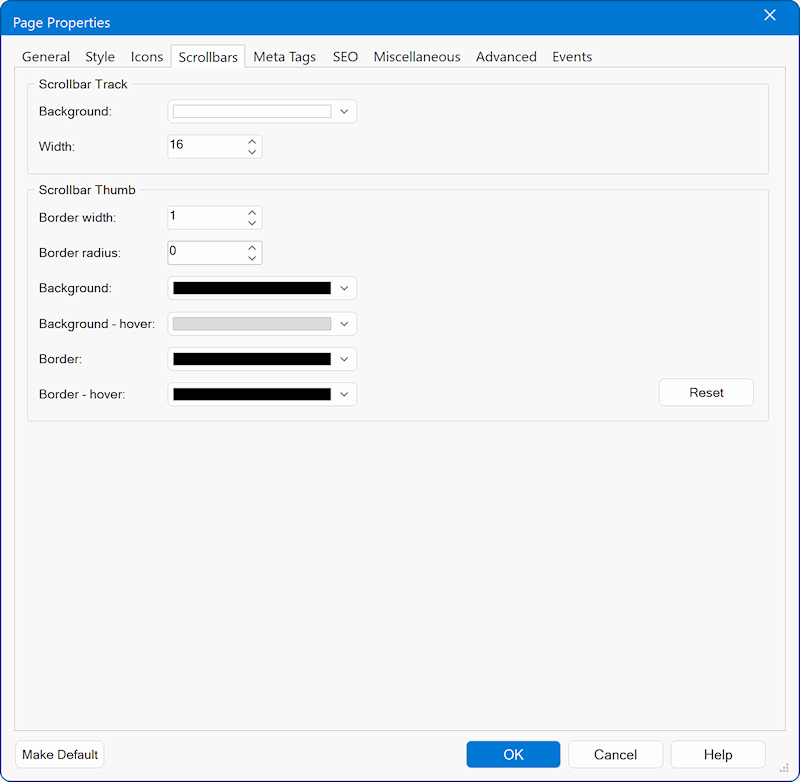
Meta Tags
This section helps you define metadata for SEO, browser display, and social media sharing.
Author
Specifies the author of the web page via a meta tag.
Keywords
Used by some search engines to understand page content. Keywords should be comma-separated.
Most modern search engines no longer rely on meta keywords, favoring page titles and content instead.
Description
Provides a short summary of the page content for search engines. Often displayed in search result snippets.
Categories
Organize pages using meta tags (e.g., downloads, fun, business). Used by the SiteTree object for grouping.
Generator
Identifies the application used to create the page (e.g., WYSIWYG Web Builder).
User-Defined Meta Tags
Add custom meta tags directly to the <head> section.
For example: <meta http-equiv="Cache-control" content="no-cache">
Open Graph Meta Tags
Used to control how your content appears on social media (e.g., Facebook).
Twitter Cards
Add rich previews (images, titles, summaries) when links are shared on X / Twitter.
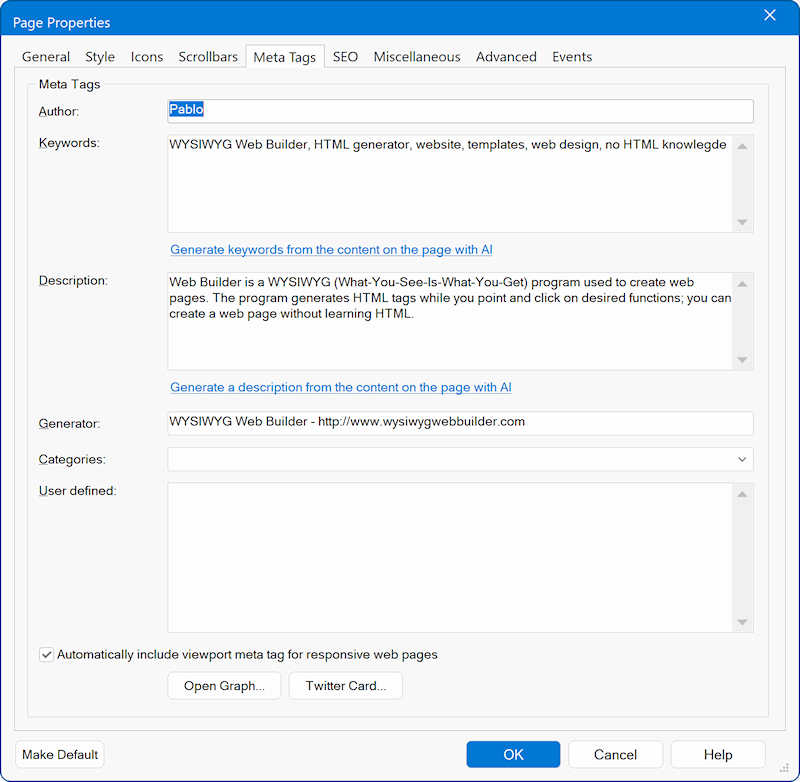
Search Engine Optimization (SEO)
This section provides tools and tags to help improve your website's visibility and indexing by search engines like Google.
SEO (Search Engine Optimization) aims to increase the quality and quantity of web traffic by improving visibility in search results.
While these tags can help, modern search engines rely more heavily on actual content, structure, and performance.
Robots Meta Tag
Instructs search engines whether to index the page or follow its links. Like: index, follow or noindex, nofollow
Revisit-After
Suggests how often search engines should return to re-crawl the page. (Note: Not all search engines respect this.)
Expires-After
Indicates when the page's content should be considered outdated or invalid by search engines.
Canonical URL
Prevents issues with duplicate content (e.g., mobile vs desktop versions of the same page).
Helps search engines identify the preferred version of a page to index.
More details: https://support.google.com/webmasters/answer/139066?hl=en
hreflang
Specifies the language and regional targeting for a specific page.
Useful for multilingual websites so Google can serve the correct version based on the user's language.
More details: https://support.google.com/webmasters/answer/189077?hl=en
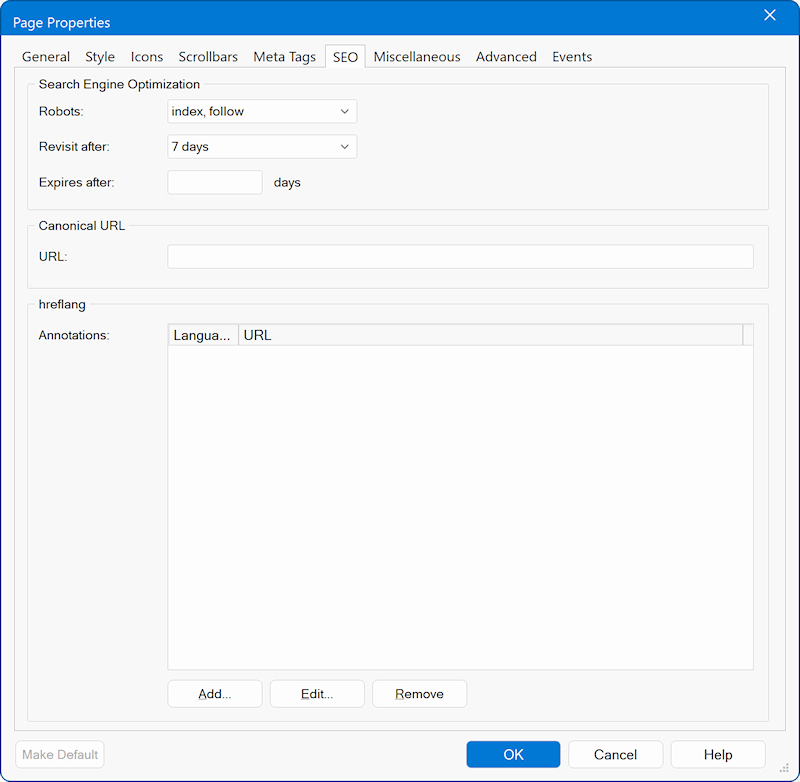
Miscellaneous
This section includes advanced options for page redirection, page layout structure, media display (lightboxes), and loading animations.
Redirect
Controls automatic redirection of users to another page using the HTML meta refresh tag.
Redirect To
Do not redirect – Feature is disabled.
Web Site – Redirects to an external URL.
Internal Page – Redirects to another page within the site.
Redirect Delay
Time (in seconds) before redirection occurs. 0 means immediate.
Master Page / Master Frame
Used for consistent page layouts across multiple pages.
- Master Frame
Uses a page as a template with content inserted into a Content Place Holder.
Footer/sidebars adjust dynamically based on content height.
Related tutorial: Master Frames
- Master Page
A page used as a visual background or layout foundation.
Content is placed on top of the master page—no content placeholder needed.
Related tutorial: Master Pages
The Remove button clears the selected master page/frame.
Tip: Use Embedded Pages to reuse objects from another page without using a full master layout.
Lightbox
Sets the default lightbox (popup viewer) for image and video content.
Supported libraries: Magnific Popup, colorbox, lightcase, prettyPhoto, swipebox, tosrus, venobox.
Related tutorial: Lightboxes
Preloader (Loading Screen)
Displays a loading animation (overlay with animated GIF) before the page fully loads. See also: Preloader Tutorial
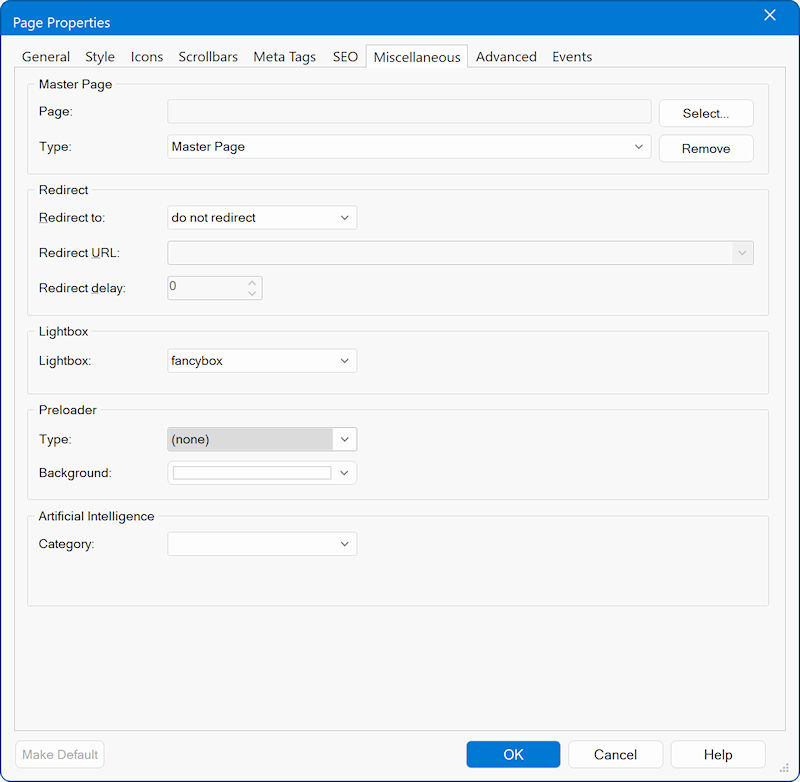
Advanced
This section allows you to fine-tune how overflow content behaves and configure advanced features for layout control, testing, and performance optimization.
Overflow
Control how content that exceeds the horizontal or vertical boundaries of the browser window is handled.
- none
No overflow attribute added; behavior depends on the browser. - visible
Overflowing content is not clipped and may spill outside the viewport. - hidden
Overflow is clipped; no scrollbars are shown. - scrollAlways
shows scrollbars to prevent layout shifts. - auto
Browser determines if scrollbars are needed.
Use z-index for Object Order
Controls layering of elements on the page.
Enabled by default; only disable if necessary.
jQuery Version
Selects the version of jQuery used on the page.
Latest is recommended, but some scripts may require older versions.
Safari Mobile Background Fix
Fixes issues with full-width parallax/fixed/cover backgrounds on iOS Safari by forcing background-attachment: scroll.
Disable Media Queries
Prevents breakpoints from being published; useful for layout testing.
Disable HTML/CSS/JS Formatting
Turns off minification and beautification; helpful when debugging custom code.
Disable Custom Code
Excludes all custom code (HTML/CSS/JS) from the published version.
Disable Scroll Events / Transitions on Small Screens
Improves performance on phones; specify minimum screen width for effect.
Disable CSS Animations for 'Prefers Reduced Motion'
Respects user OS settings to reduce motion for accessibility.
Disable CSS Animations on Small Screens
Removes all CSS-based animations and transitions below a specified width.
Exclude Browsers
Allows disabling scroll events and transitions for specific user agents.
Syntax: Android|iPhone|iPad|BlackBerry
Uses regex matching via navigator.userAgent.
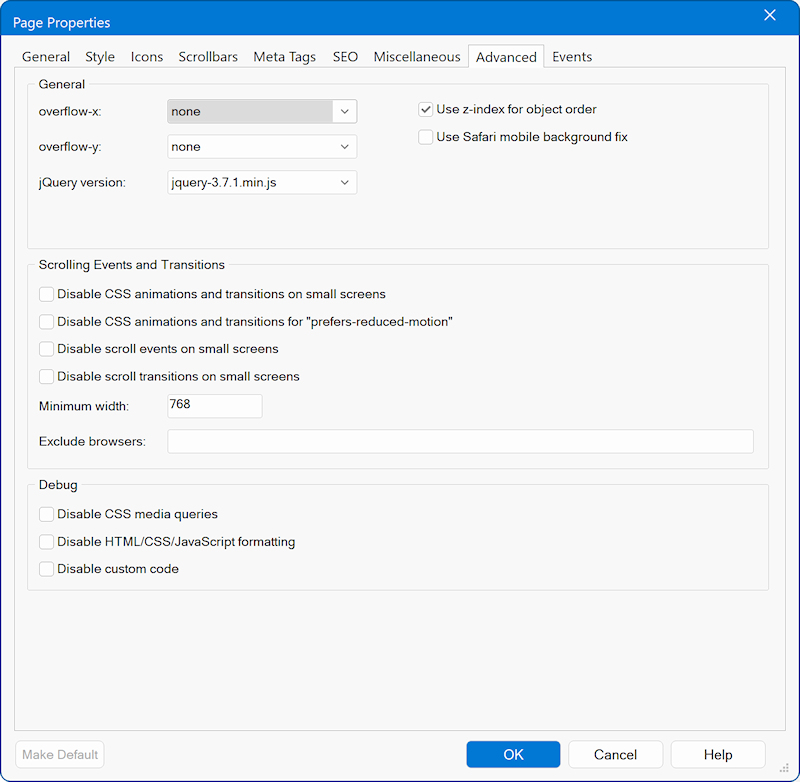
Events
Implement dynamic actions based on events like onclick, onmouseover etc
For more information about events please go to Events.